There are many articles on the Internet the main gist of which is “What materials / platforms did I use to write my book review”. The public is interested in giving their opinions on other people’s stuff. And what about creating? I discovered that many newbie writers are left helpless without any specific programs that could guide them during their work. This article aims to change the situation.
 As you probably know, I’m a big fan of writing novels–fiction, thriller, fast-paced action-type novels.
As you probably know, I’m a big fan of writing novels–fiction, thriller, fast-paced action-type novels.
These projects, while fun, are often intense periods of writing broken up by pacing around the living room trying to figure out how to get my lead to find the McGuffin without making my readers laugh at me.
…Or something like that.
If you’ve written anything of considerable length then you, too, understand many of these unforeseen difficulties. In this post I’m going to talk about my method for writing–both fiction and non-fiction–using two popular software tools: Evernote and Scrivener.
Evernote, of course, is free (to a point). Scrivener is not, but it’s more than worth the asking price (also, check it out on the Mac App store here), and I’m going to show you why. This post is not a sponsored post (they didn’t approach me to write this), but I am an affiliate of Scrivener, so if you’re interested in trying it out, I might get paid if you do! Let’s jump in:
Basics
First, let’s clear the air: Scrivener is the writing tool, and Evernote is the planning tool. Sure, there’s overlap–both are outstanding programs intended for being used in whatever way you want, but you can’t beat the writing environment in Scrivener, nor the syncing abilities included in Evernote.
So, while we go forward with this tutorial, understand that you can choose to use the software in different ways–these are just the overall “buckets” I like to categorize them in.
Evernote is an application that’s available for Mac, Windows PC, tablets (iOS and Android), and phones, and it syncs perfectly between them. Known for things like keeping shared grocery lists up-to-date and being able to “read” hand-written notes, Evernote is a pretty powerful piece of software.
Scrivener, available for Mac and PC, grew up as a book-writing facilitator that allows users to work however they prefer. From storyboarding using a virtual cork board to exporting print-ready files, Scrivener really does hit the nail on the head for aspiring and pro writers.
Let’s get a little deeper into how I use each one in tandem.
Planning
First, writing any work of length is going to take massive amounts of planning. I prefer to use Evernote for most of my research-collection, but let’s look at some of the built-in awesomeness of Scrivener’s setup:
From their website:
No more switching between multiple applications to refer to research files: keep all of your background material—images, PDF files, movies, web pages, sound files—right inside Scrivener. And unlike other programs that only let you view one document at a time, in Scrivener you can split the editor to view research in one pane while composing your text right alongside it in another. Need to refer to multiple research documents? Call up additional material in floating QuickReference panes. Transcribe an interview or conversation, make notes on an image or article, or just refer back to another chapter, all without leaving the document you’re working on.
As you can see from the screenshot on the left, Scrivener is great for including all of your clippings, articles, and general research in one easy-to-access place.
On the other hand, I prefer to be somewhat of a minimalist when it comes to actually writing, and since I do all of the writing in Scrivener, I don’t want all of my research so close at hand. Instead, I keep these “vetted” research items within my Scrivener file:
- Character sketches: I don’t want to go scrambling around for little bits of information about each of my minor characters. I’m forgetful and lazy, so I want it all at arm’s- (or click’s-) length. I usually write the sketches right into Scrivener’s included “Character” templates, then just tweak them as I go.
 General plot layout: If you’ve signed up for my Fiction Writer’s Guide to Writing Fiction, you know (or soon will know) that I’m a huge Dwight Swain fan. He likes to write using a “Scene-Sequel” method, and I hold true to this method in my own writing. Check out the screenshot of my WIP, The Depths for an example: you can see my “Hook,” followed by a few Scenes and their Sequels. While I do organize the different Acts inside subsequent folders, the real outline is in Evernote.
General plot layout: If you’ve signed up for my Fiction Writer’s Guide to Writing Fiction, you know (or soon will know) that I’m a huge Dwight Swain fan. He likes to write using a “Scene-Sequel” method, and I hold true to this method in my own writing. Check out the screenshot of my WIP, The Depths for an example: you can see my “Hook,” followed by a few Scenes and their Sequels. While I do organize the different Acts inside subsequent folders, the real outline is in Evernote.- Front matter: I don’t even worry about this until I’ve written the book, but Scrivener makes it a breeze to include Copyright, Acknowledgments, and Table of Contents pages. Since they won’t change from format to format, I don’t even need to update them when I’m ready to print off a 6″x9″ copy.
Other than that, I use Scrivener for capturing everything that’s going to go into the final printed product. The beginning stages of writing a novel is easy–just write. Once I’ve gotten the words and images (if any) in, I can start using Scrivener’s built-in formatting tools to export manuscripts.
For this, I usually prepare a “Master” file–Scrivener saves everything (content, research, files, folders, etc.) into one amazingly-compact .scriv file. This Master file will be my flat content. When I’m ready to export, say, a 6″ x 9″ (trade) paperback, I can do a “Save As…” to make sure my 6×9 file will include the “Page Layout” and “Page Setup” changes I’ve made.
Ditto for E-pub, Kindle (.mobi) and mass-market (5.5″ x 8.5″ ish) paperback setups.
*I may post again on the specific typographies, margins, and page setups that I’ve used for mine, as that was a huge headache for me the first time around. I’ll even include the templates I created! For now, though, let’s just keep going at this “bird’s-eye” overview.
Writing and Editing
When you write using Scrivener, it’s like writing on a Microsoft Word that’s been chopped of all the extraneous crap (Clippy, anyone?) and templates/layouts you’ll never use, then been injected with steroids and caffeine.
Basically, Scrivener is your best friend. It’s extremely fast (you won’t have to wait ages, or at all, for your file(s) to load), and it’s agile and sleek. Unlike Word or other software packages, you can organize your book in any way you want–and Scrivener’s totally cool with it:
- Like to storyboard? Use Scrivener’s corkboard outline layout to drag-and-drop your book into order.
- Like to see an organized, planned outline? Scrivener’s got one of those views, too.
- Like to just write in a minimal, simplistic environment? Do it–Scrivener has a beautiful full-screen writing mode, and once you’re done writing you can go back and organize however you’d like!
Oh, and by the way: these methods aren’t mutually exclusive. You can switch back and forth between the view modes with the click of a button!
When you’re ready to edit and rewrite, try using included labels (like “First Draft,” “Second Draft,” “To-Do,” etc.) or make your own. I like to highlight sections of content that are going to need more research, rewording, or something I don’t feel like doing right then and there (did I mention I’m a lazy writer?).
Finalizing and Printing
Finally, Scrivener is the hands-down best when it comes to exporting different formats. I’ve tried a few different writing options, including Storyist, but while I was checking it out, Scrivener released a massive update.
Now it rocks even more. I was missing the full-screen writing environment–not anymore! Here’s a screenshot:
Simple, easy-to-use functionality makes Scrivener better (in my opinion) than other minimalistic text editors. When you move the mouse in full-screen mode, a small menu box appears at the bottom of the screen, allowing you to change the viewable font size, alignment, virtual paper width, and more.
And did I mention it has a word count feature?
In some corners of the writing world, agencies and publishing houses might measure your story or work in the amount of words of the finished project. Usually that means the industry-standard average of 250 words/page, but either way–it’s never been easy to get Microsoft Word to give you a good estimate of how long your book will actually be, especially if you keep chapters, acts, and sections in different Word files.
Not in Scrivener. Scrivener includes a “project tracker” tool that lets you input your “target” word count. I use 100,000 or 110,000 as a target, as that is the general word count of many of the thrillers I like to read.
Here’s a shot of my current project counter for my latest novel, The Depths (yes, I’m behind. Don’t judge me.):
I’ve set a first-draft completion date of May 15, 2012, and the target word count (100,000). Scrivener automagically tells me how many working days there are left (if you write on a schedule, you can choose which days of the week you’ll be writing, and Scrivener takes that into consideration!), and it spits out a daily word count goal.
For example, if I have any real hopes of finishing by May 15, you’ll see that I must write 4,254 words today and every other day that I’m writing until May 15.
So, in a way, Scrivener is the evil stepmother making sure we do our chores before we go out to the ball.
A few other notable features and tools
If you’re not already hooked on the idea, check out these cool features:
- Scrivener includes a built-in “name generator” with some worldly surname and first name libraries included.
- If you’re going to be using Scrivener for writing numerous books or long documents, you can create templates for anything you need (characters, settings, export formats, etc.).
- You can use a combination of the cork board layout, notes, highlights in any color, and custom labels to work in the way that you are comfortable with. No more “learning the ropes” or having “drinking from the fire hose” mentality as you try to struggle through the learning curve (Adobe, take note!).
And if you get stuck
Never before have I come across a piece of software (Windows or Mac) that’s had as beautifully-formatted, all-inclusive, and “down to earth” user manuals as Scrivener.
Seriously, if there’s one thing they did right, it was the user manual. I actually popped it open on my Mac and read it cover to cover, as it was concise enough to make sense but detailed enough to be captivating.
I can’t explain it, so you should just go buy it to see what I’m talking about.
All about Evernote
As I mentioned above, I like to use Evernote for my planning and outlining process. Mainly, the draw is that Evernote is free, syncs between all of my devices, and is equally easy to use. To get more into detail, though, let’s look at just how I go about planning and outlining my novel:
Research
The first step in writing a fiction novel for me is idea-generation and general research. Using Evernote for this is a breeze–there are a million ways to grab content and throw it into an Evernote notebook:
- If I’m online, I’ll use a Chrome extension that places a little green elephant in my browser bar. Any page I’m on that needs to be saved can be “clipped” by clicking the button.
- If I’m on my phone, I can open the Android app and save a note by typing or talking into it.
- If I’m offline completely, Evernote still works perfectly–I can create, edit, and delete notes that will sync up whenever I’m back online.
I keep a folder in Evernote for the name of the book, and inside I have three or four sub-notebooks:
- Current. “Current” is my current chapter, scene, or section. I sometimes want to write when I don’t have access to my beloved MacBook Pro and Scrivener, so I’ll usually copy/paste a segment of my WIP into the Current notebook.
- Research. This is my “swipe file” of research. I drop anything and everything in here, whether or not I actually use it in the novel. Having a random assortment of research articles, notes, and website clippings also acts as a sort of inspiration bucket as well.
- Outline. I do my outlining and scene/sequel organization in Evernote, and you can see a screenshot of what my first draft outline looks like for The Depths below. Also, if you want to know more about this Scene/Sequel stuff and see more about the outlining process, be sure to check out The Fiction Writer’s Guide to Writing Fiction. It’s a 20-week long FREE email course, and it’s been pretty well-received so far!
- Marketing. When I get to the end of a novel, I’ll start a “Marketing” notebook. This is an unorganized mess of notebooks and notes that serves as more of an “Oh yeah–I should do that!”-idea book than anything else. Still, though, it’s been cool to keep a list of checkboxes for my marketing “to-dos” like printing bookmarks, finishing the trailer video, and setting up a website.
This is what my basic, unaltered outline starts to look like in Evernote. As I begin filling in the Scenes and Sequels, and developing sub-plots, this outline will grow into a massive 10-plus page in-depth outline.
The result?
I’m able to keep my ADD in check and get to the end!
Evernote is great for this kind of stuff–it has a basic markdown-type editor that allows the essentials, without the clutter:
- Unordered (bulleted) lists
- Ordered (numbered) lists
- Check boxes (great for shopping lists!)
- Hyperlinks
- Audio/video inserts
- Clippings (you can include websites, articles, and other stuff right into the note).
- Files (great for attaching documents for on-the-go editing
There’s much more to it than that, of course, but you can read the ins and outs of all Evernote has to offer on their awesome Trunk and website.
Using them together
Obviously, as I mentioned before, there is definitely some overlap between the two pieces of software, but that’s to be expected with two awesome, in-depth packages like Evernote and Scrivener.
Give them a shot–you won’t be disappointed, and I think that even if you don’t use them exactly like I have, you’ll still be able to find a great use for one or the other in your own writing!
Finally, I created a video showcasing how I go about using Evernote to plan and organize my first novel, The Golden Crystal:
Using Scrivener and Evernote to Write Your Novel from Nick Thacker on Vimeo.
Let me know what you think–I’m interested to hear about what the rest of you are doing as well! Have you used Evernote or Scrivener before, or do you write using another piece of software altogether?
Leave a comment and let’s discuss!
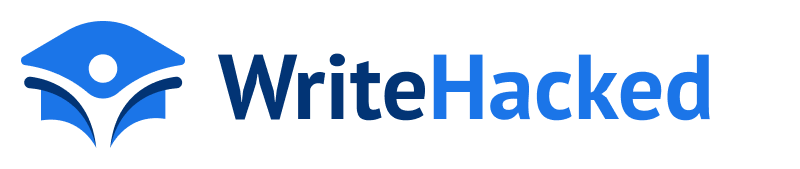




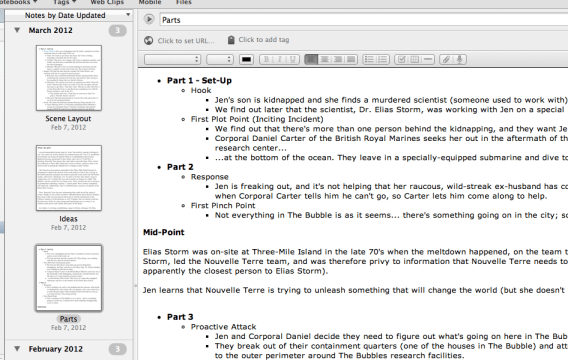
Nick,
Maybe you’re going to get paid now, because you convinced me to try Scrivener. I played with the trial version for two days and then gladly paid for it. What a great program – I haven’t been this stoked about my writing in a long time, and I’ve never been this organized. I started a website for my writing and have set goals for completing my first novel. Thanks for pointing out Scrivener – you were right – worth every penny!
MP MacDougall
Hey MP!
Thanks for letting me know–and yes, that would be awesome if I got paid for it. I appreciate your using the affiliate link!
I felt the EXACT same way when I started writing. It honestly was the difference between finishing and not… amazing that a program can have that effect!
Thanks for stopping by, and keep me posted on the writing!
Nick
Hey MP!
Thanks for letting me know–and yes, that would be awesome if I got paid for it. I appreciate your using the affiliate link!
I felt the EXACT same way when I started writing. It honestly was the difference between finishing and not… amazing that a program can have that effect!
Thanks for stopping by, and keep me posted on the writing!Nick
Nick, great post. I’m an Evernote junkie but haven’t used Scrivener. I use iA Writer on my iPad for almost all my drafts, then edit in Word or Pages, but I don’t produce many long manuscripts. Hope you’ll submit this for next month’s Carnival of the Indies.
Wow, thanks for visiting, Joel–I’m honored!
Thanks for hosting my last post on the Carnival, and I’ll absolutely submit this one as well–thanks for the idea!
Hope to see you around again soon!
Nick
Hi Nick. Thanks for your clear instructions. I am very new to the whole writing dream/dilema – a bit of a mixture at present (but I’m learning). I am currently trialing Scrivener and with my limited knowledge I do see the value already. Evernote is something I am about to head to! Thanks again. Gabrielle
Hi Gabrielle!
Thanks for stopping by. I wasn’t sure if you’d seen it (I’ve been slammed with emails lately, so I apologized if I missed it), but the Fiction course (link at the top of the site in the colorful bar-thingy) is a pretty easy way to get started, and it might be helpful for you.
Check it out–it’s totally free 😉
Nick
Great post. I’m a scrivener windows user and juist added evernote to my writing tools. Love the idea of placing the chapter I’m working on in an evernote file. Genius!
Diana
http://www.pencildancer.com
Hey Diana!
Thanks for stopping by–glad to hear you’re liking Scrivener. Yeah, having that Current notebook in Evernote lets me keep up with the writing anywhere I am–no excuses!
Thanks for the comment, and great site!
Nick
Hi,
Is it me??
I’ve spent literally hours trying to save my work in Scrivener. Neither the videos or the manual seem to appertain to my trial version and all I seem to get after saving to ‘Documents’ are a confusing group of folders. When I finally choose the most likely to contain my saved work, I encounter a string of ‘Word’ docs designated only by numbers and, invariably starting with the number 4 and upward. This in spite of the fact that I’ve saved my work under specific headings.
I have repeatedly tried saving the ‘Introduction’ part of the book and was, initially, delighted when there was a Scrivener folder labelled ‘Introduction’. However; when I pressed it a series of ‘Word’ files numbered 4 – 8 were revealed. They contained every parts of my book other than ‘introduction’, but not under any heading (except an arbitrary number).
By just playing around with the software, I’ve managed to produced various files containing stages of my short book (on the LHS of the screen) & that is really as far as I can go. I’ve managed to copy & paste what I’ve written into ‘Microsoft Word’, so really, I may as well have just done everything in ‘Word’ from the start.
I’ve downloaded the manual & have carefully followed the ‘saving’ instructions to no avail. The videos seem to be on ‘fast forward’ and confuse the heck out of me. I’ve no idea where the guy gets his drop-down menus and I get the overall impression that his version of the software is not the same as mine.
Massively disappointed and glad that I found all this out during the trial period. I’ll be heading straight back to ‘Microsoft Word’ where everything I need seems to be there. I’m sorry to say, but I could have written half a book using the time I’ve spent faffing around with Scrivener.
Dr Keith Williams.
Hi Dr. Williams;
Sorry to hear you’re having trouble with the software. Unfortunately I’m not a developer for Literature and Latte (or related in any way), so your best bet I think would be to contact them directly and explain the issue: http://literatureandlatte.com/contact.php
Hope you get it figured out!
Nick
Nick,
Thanks for the email. I’ll take your advice.
Keith
No problem, Dr Williams; let me know how it goes!
My issue with Scrivener is that they’d REALLY dragged their feet when it comes to the iPad. A year ago they said it was because of rich text limitations, but this was after other apps were already using rich text functionality. I’m taking a good hard look at Storyist for Mac because they were not only quick to put out their iPad app, but it’s fantastic.
Hi Bill;
Yes, I believe their development team is rather small compared to other firms, and for whatever reason they’ve opted to not rush the iPad thing (which is fine by me since I don’t have one!).
I’ve always been a “computer” typer, not a tablet or mobile typer, so this was never a deal breaker for me. Sorry to hear it’s a point of frustration for you though!
Nick
They have hired an iPad developer specifically to get the iPad version to production by Christmas. KBO.
Hi,
Thanks for this post. I’m working on my PhD and love Evernote. I recently downloaded the trial version of Scrivener and am trying to figure out how best to integrate the two applications without making more work for myself. I appreciate this outline of what you do. If you know of any other examples online of workflow utilizing these two apps I’d love to know of them.
Thanks again!
Hi Sarah!
Thanks for commenting! I’m working on some nonfiction as well (though certainly not to the extent you are!), and I’ve been having a heck of a time getting the chapters and sections set up to compile properly…
Not sure if it’ll help, but I think I’ll be posting soon about my setup for nonfiction with Scrivener.
Thanks!
Nick
I’ve been using Evernote for a while now and love it. I’ve got folders for novel research, etc. etc. I’ve just started learning how to use Scrivener. My question is this: is there anyway to sync the folders that are already in my Evernote into a binder in Scrivener? It would take some time to move everything over manually. Thanks for your help!
Hi Dbswriter;
Unfortunately no; unless they’ve changed something very recently, Scrivener doesn’t sync with Evernote… I really wish they did, because both are a huge part of my workflow!
I love Scrivener! Like you, I wish there was a way to do research in Evernote and have it sync with the research binders in Scrivener. To me, this is the only drawback of trying to use the two programs for one project.
True that — thanks for the comment! Maybe if we complain enough, the Scrivener guys will add that functionality!
Nick, thanks for an excellent article. I find using the two together the most helpful tools! Wish they did Scrivener for Android though, so I can write on my tablet. That’s my biggest wish list item!
There IS a way to export from Evernote to Scrivener, but it’s not direct and kinda messy. You can export the Evernote notes as HTML pages, save on your computer, then import that into Scriv. I haven’t tried it yet so can’t say how well it works!
Ah, that’s a new one for me — I’ll have to try it out. Thanks!
You would probably want to cut & paste them one at time in order to organize them and tag them in Scrivener. But you can merge note books and email them to yourself, if you don’t mind it all in one big document.
In Evernote select multiple notebooks in the left Notebooks wide, then right click to get the Email/Merge menu.
I use Evernote on a daily basis not only to keep notes, but also for things like saving websites to read later, etc. I’ve recently tried this site http://www.unioncy.com, which is kind of like a dropbox for your tech purchases, to manage my products and their documentation, track their value etc. Seems to work rather well for now
Hmm, never heard of it — I’ll take a look. Thanks!
Hmm, never heard of it — I’ll take a look. Thanks!
I have been using Scrivener since June when I did my first round of Camp NaNoWriMo. I love it! Amazing software 🙂 Just downloaded Evernote today before work (thanks to your recommendation in this post) and have yet to try it. Headed there to try it…very excited. Thanks 🙂
Awesome, MJ! I do hope you enjoy it!
Awesome, I hope you like it MJ!
I’ve been using Scrivener for about 18 months and really like it. I also decided that I needed to do Gwen Hernandez’s course on how to use it and that really made all the difference. The only advice I can give to anyone using it is to find out what it does by either doing Gwen’s course – more than worth the money or buying her book on Scrivener for Dummies and when you know what it will do, cherry-pick the bits that fit with the way you work. I’ve only just started using Evernote and bought the newbies guide to it. It would be so useful if I could export the files to Scrivener but Scrivener doesn’t support .enex format and the html came out in one long vertical string of one word per line – completely unreadable. I shall try simple copy and paste next. Two great pieces of software, though and I can see how researching in Evernote is so much quicker.
Yeah, that’s a major area I’d like to see Scrivener address someday, though I’ve found a work-around in setting up a “Current” notebook in Evernote, and literally copy/pasting my “current” chapter or section into it. That way I can at least access the latest stuff I’m working on from any Internet-enabled device, and then all I need to do is copy/paste it back into Scrivener when I’m at my MacBook Pro…
Maybe that helps?
I’ve been an evernote fan for a while, and just got hooked on scrivener, I can see big uses for keeping track of my work this year!
Yup — give them both a shot!
I have, at your suggestion, begun using Scrivener. I’ve found that is helpful to be able to focus on the chapter I am working on, as well as easily being able to access other chapters without having to scroll through the entire manuscript in order to find it. I am still learning the fine points, but with each discovery, I am glad I decided to give it a try!
Awesome! Glad it’s working out so far, John! Keep us posted as to how you like it going forward as well.
Thanks,
Nick
For my novel, which I fear I may never finish, I have been using Scrivener on Windows and cross platform to a Linux Laptop. The common link here is DropBox which keeps the machines in sync. The only reason I mention this here is that there is also a linux platform for Evernote, Nixnote. It syncs exactly as Evernote does as it is only an intefaces
into the Evernote “cloud”. Although not an Evernote product ‘per se’ it works well and allows us that use the penguin to enjoy the benefits, again cross platform.
You’ll get it done! Just gotta hack away at it every day!
That’s pretty neat that you’re able to “use the penguin” and still communicate with the rest of the world on Windows and Mac!
If you have more than one PC, I suggest saving your Scrivener files in a Dropbox folder. Keeps your work synchronized wherever you decide to work.
Good call — I back up mine to my Dropbox folder as well.
I’m using Evernote and Scrivener and love this article! Instead of Dropbox, I’m using Google Docs, which I’ve used for business since 2006. Has anyone reported any issues with syncing across multiple computers and Scrivener using Google Docs? Just interested: so far so good here.
Hi Tracy! Haven’t tried that, but I’ve used iAwriter on my iPad instead, and haven’t hit any snags.
I use both Scrivener and Evernote to store my research files. I drag web pages, links to videos, PDF and text documents and images directly to the Scrivener project’s Research folder because I tend to lose them if they’re not together. Depending on the amount of resources, I either relabel the file inside the Research folder, or collect resources into appropriately named subfolders created under Research.
I can access my files through the network, so it’s easy for me to work on projects when I’m away from my desk. I sync project files to my iPad via Simplenote. It’s a bit messy, but it will do until Scrivener for iPad is available.
I’ve created notebooks in Evernote for files on which I will be working, or for inspiration. When I start work on the project, I drag the Evernote resources into the Scrivener file.
Good stuff — thanks for sharing, Gord!
I used the same combination to write my thesis. I had about 3 years of research data, articles and random stuff off the internet on evernote (plus all the personal stuff) and then like you, kept my Scrivener a bit purer — importing only the transcripts I was directly working with, and using it to save old chapters or versions or articles I wrote that I wanted to harvest from later. My supervisor’s feedback was always some form of reorganisation so Scrivener was invaluable in allowing me to do that without getting sidetracked by formatting or slowed down by MS Words slow slow functions.
Awesome — great use for it!
Recently I was REALLY low on money and debts were eating me from all sides! That was UNTIL I decided to make money.. on the internet. I went to surveymoneymaker dot net, and started filling in surveys for cash, and surely I’ve been far more able to pay my bills!! I’m so glad, I did this!! With all the financial stress these years, I really hope all of you will give it a chance. – spto
Recently I was REALLY low on money and debts were eating me from all sides! That was UNTIL I decided to make money.. on the internet. I went to surveymoneymaker dot net, and started filling in surveys for cash, and surely I’ve been far more able to pay my bills!! I’m so glad, I did this!! With all the financial stress these years, I really hope all of you will give it a chance. – spto
Recently I was REALLY low on money and debts were eating me from all sides! That was UNTIL I decided to make money.. on the internet. I went to surveymoneymaker dot net, and started filling in surveys for cash, and surely I’ve been far more able to pay my bills!! I’m so glad, I did this!! With all the financial stress these years, I really hope all of you will give it a chance. – spto
Both evernote and scrivener are great software. But they don’t sync. However, if you use Dropbox to replace evernote, the syncing may be possible but will have to find a suitable text editor on different platforms respectively.
True, but that’s why I use a note called “Current” in Evernote — I copy/paste the stuff I’m currently writing/working on into that note and it goes with me. I’ve started using Dropbox more as well, too, and it’s a great solution! iAWriter is a great syncing solution for the writing side of things.
Great video, Nick! You’ve confirmed and normalized my process I use to jot ideas down throughout the day 🙂 I’ve had your Golden Crystal book on my short list to read for some time now. Can’t wait to check it out along with your others.
Thanks, Alex!
Great video, Nick! You’ve confirmed and normalized my process I use to jot ideas down throughout the day 🙂 I’ve had your Golden Crystal book on my short list to read for some time now. Can’t wait to check it out along with your others.
This was so helpful and informative!! Definitely gave me some great ideas for story planning 🙂 Thank you!!!
I’ve been working with Evernote for a while now, Nick, and it’s great to hear that other people organize themselves quite similar as I do. By the little bits and pieces I am quite intriqued what your novel is about – seems a modern war in ancient Egypt – very thrilling. Whish you good luck with your first novel and hope to see you on NaNoWriMo upcoming November.
I’ve been working with Evernote for a while now, Nick, and it’s great to hear that other people organize themselves quite similar as I do. By the little bits and pieces I am quite intriqued what your novel is about – seems a modern war in ancient Egypt – very thrilling. Whish you good luck with your first novel and hope to see you on NaNoWriMo upcoming November.
Hello! Thank you for all the info.
I’ve been using Evernote but think scrivener looks better for me. I have a Windows laptop and an iPhone and like to make impromptu idea notes when I’m out and about, sometimes i’ll write a bit of description so I love that no matter where I am I can get to my book on Evernote (so I sometimes log into evernote via their website when writing at the library pc) and it syncs really well. Would scrivener sync like this between my pc and phone. I understand i’d have to buy scriv twice, as stated on their website, but I don’t mind that if they can sync!
For those who don’t want to pay the extra fee for Evernote, if you have OneNote, you can do the exact same thing. Some prefer one over the other. You can upload your OneNote directly into your Scrivner and split the screen the exact same way the author does with Evernote. You can also save bits and pieces of the web into OneNote. I personally prefer OneNote but I have been using it for years and feel more comfortable with it.
I also use Microsoft Word to write in and save it, then upload it into Scrivner. Word seems to have better editing tools and I hope Scrivner catches up soon. This is a long method of doing it, but it keeps my editors from griping at me when I mess up on third grade words.
Useful writing , For my two cents , if your business has been looking for a Nationality Status Verification Form , my husband found a fillable form here
https://goo.gl/mElzYyQuality Article Writing For $, Fast Delivery within Hours! http://www.easyarticlewriter.com